If a GPU crash occurs, try the following steps. You don't have to try them all. Just work your way down the list until you find the one that works for you.
7. Use the exclusive full screen mode with native resolution
1. Update graphics driver
Updating drivers is a useful method to solve many issues. It's worth trying when you meet issues.If the graphics card/video card driver is outdated or corrupted, it may cause some incompatibility issues. You need to update the driver to the latest version first. Here are the update methods for Nvidia, AMD, and Intel graphics cards.
a. Nvidia Driver
If you use an NVIDIA graphics card, it is recommended that you install the NVIDIA experience software, which is very convenient for updating drivers automatically. The download link is following:
https://www.nvidia.com/en-us/geforce/geforce-experience/download/
After downloading the software, click the driver tab and the latest available driver will be displayed. Just click to download. Done.

b. AMD Driver
If you use an AMD graphics card, it is recommended that you install AMD Software: Adrenalin Edition, which is very convenient for updating drivers automatically. The download link is following:
https://www.amd.com/en/support/download/drivers.html
After downloading the software, click the cogwheel icon at the upper right corner. And you can see the current driver version information clearly. Just click download to update.
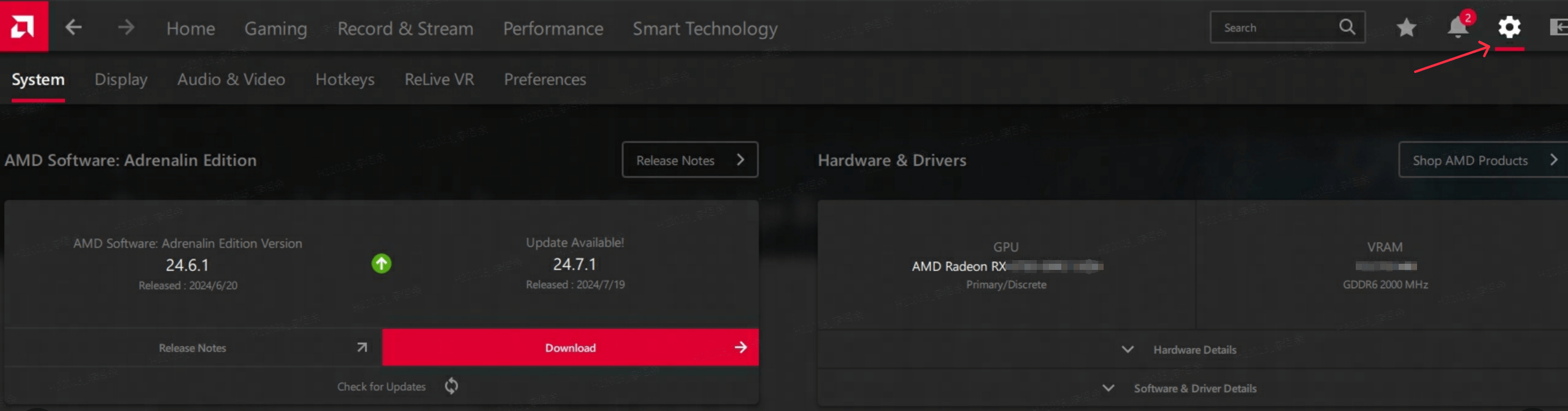
c. Intel Driver
If you use an Intel graphics card, it is recommended that you install Intel® Driver & Support Assistant (Intel® DSA), which is very convenient for updating drivers automatically. The download link is following:
https://www.intel.com/content/www/us/en/support/detect.html
After downloading the software, click the "Available Updates" button on the left. click download to update.
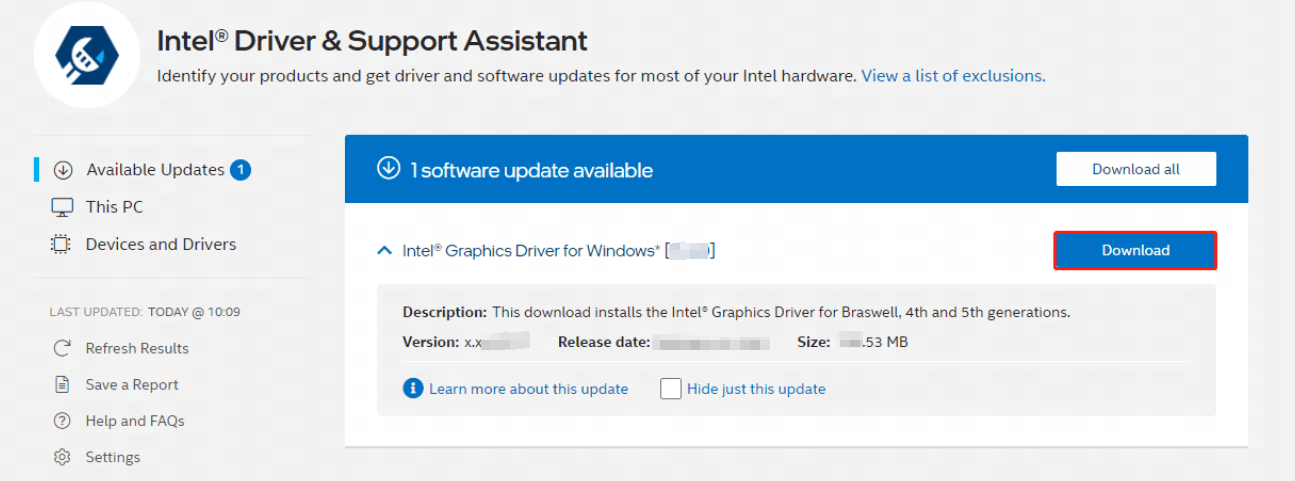
2. Disable GPU Overclocking
GPU overclocking can improve performance of your graphics card, but it can also lead to stability issues and possibly cause hardware damage. You need to check if any software has enabled GPU overclocking, such as MSI AfterBurner or AMD Software: Adrenalin Edition, etc. If so, try turning off the overclocking setting.
1) MSI AfterBurner:
check "CORE CLOCK" config
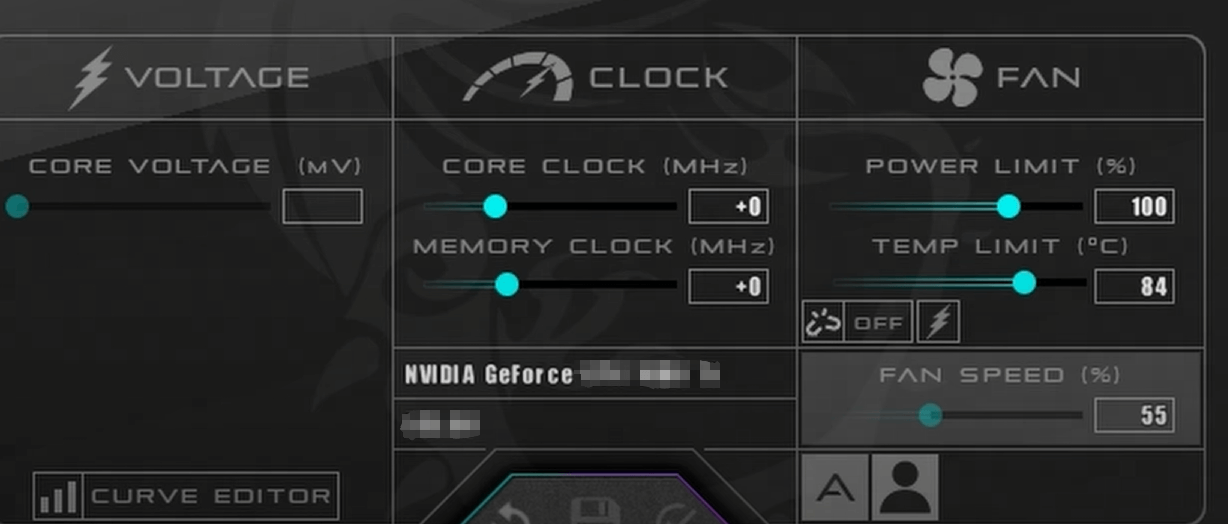
2) AMD Software: Adrenalin Edition:
Click the Performance tab, then click Tuning.
Check if "overlock GPU" is turned on. If so, turn it off, change to Default.
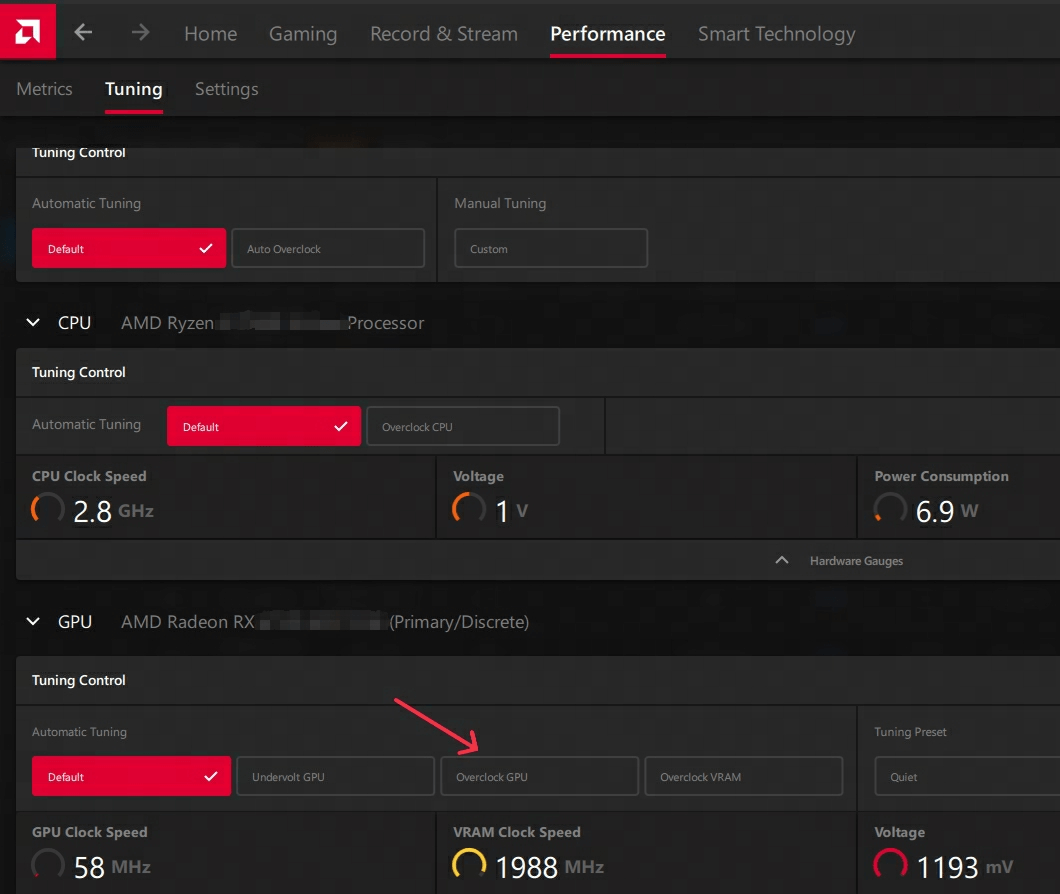
3. Change Graphics Setting
If your graphics card is in GPU Bound for a long time, it will lead to an overloaded computer with excessive energy consumption which may cause the crash. So, lowering the graphics quality preset in the settings interface may help. MeanWhile, you can also consider switching graphics API. If the current API is Directx12, you can try using Directx11 if you don't need Ray Tracing features. Similarly, if the current API is Directx11, you can also consider switching to Directx12.


4. Disable Overlay
In-game overlays allow you to interact with friends and place orders while in game, but this feature can also cause Unreal Engine is exiting due to D3D device being lost, according to some users. If you're using overlays provided by GeForce Experience or Discord, follow the instructions below to turn them off.
1) GeForce Experience:
Click the cogwheel icon at the upper right corner. Scroll to toggle off In-Game Overlay.
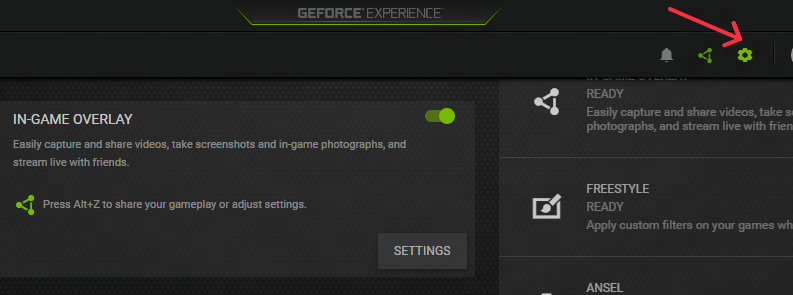
2) Discord:
Click the cogwheel icon at the bottom of the left pane. Then click the Game Overlay tab and toggle off Enable in-game overlay.
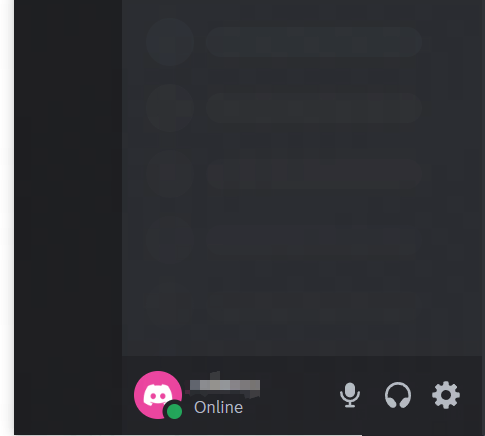
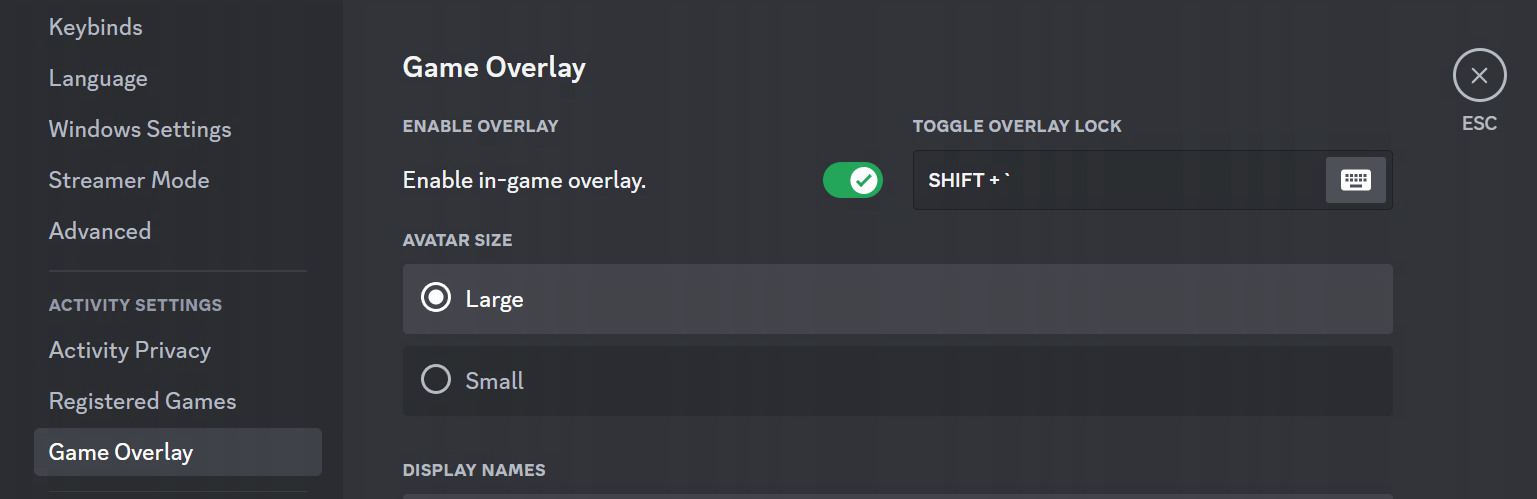
5. Disable Antivirus Software
Your antivirus software might have a conflict with Unreal Engine. So try to disable your antivirus and then run the game to check whether the error will appear. If it does fix the error, you may consider changing your antivirus software. Or, you can ask your antivirus manufacturer for advice.
Note: Be extra careful about what sites you visit, what emails you open and what files you download when your antivirus software is disabled.
6. Increase TDR
When the CPU sends a command to the GPU for computing something, the CPU sets a timer to count how much time the GPU needs to complete the operation. If the CPU detects the operation is taking too much time (by default, it is two seconds in Windows), it resets the driver causing a GPU crash to occur. This is called a TDR event (or Timeout Detection and Recovery). In order to avoid these types of events, you can increase the amount of time it takes for a timeout to occur by editing the Windows Registry.
The steps to change the registry value are relatively complicated, and we do not require all players to do this to avoid the risk of accidents. But if you have some basic computer knowledge and want to try it, you can refer to the tag module "How to Resolve TDR Events" of the official link of Unreal Engine, which contains detailed steps.

7. Use the exclusive full screen mode with native resolution
Q: After switching from windowed/borderless mode to exclusive full screen mode, there are frequent crashes, what should I do?
A: Please use the exclusive full screen mode with native resolution and try to update the driver version, if it still crashes, please temporarily switch to borderless or windowed mode to play the game.
